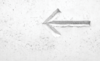« Previous 1 2 3 4 Next »
Ticket Management with osTicket
Assistance
If you need a particularly flexible and easily expandable ticket system, OTRS is certainly a good choice, as long as you can spare the time to set it up. However, osTicket [1] is the system of choice wherever a streamlined ticket solution is required.
The open source environment is much easier to set up than OTRS and offers a variety of design customization options. osTicket offers excellent reporting and SLA support in addition to the basic ticket processing functions. Whereas OTRS can be operated with PostgreSQL, Oracle, and SQL server databases, osTicket is bound to a MySQL database.
Simple Basic Installation
Commissioning osTicket is no great challenge for an experienced administrator and can even be handled by less tech-savvy users. The system requirements are also quite manageable: You need a recent Apache installation, including MySQL Database Server 5.x, PHP 5.3 or higher, and the MySQLi extension. It is also possible to implement it on the Microsoft Internet Information Server (IIS), for which you will need PHP Manager [2]. If these conditions are met, you can begin the installation by unzipping the archive and copying the folder data from the Upload folder into a directory (e.g., /osticket or /support in the web server document root directory).
osTicket has an installer that you simply start using the URL http://<IP-address>/<ost-directory>/upload/
. The installer must be able to read and write the osTicket configuration file, ost-config.php. The first step that the installer performs is to check the environment and provide you with the necessary guidance regarding which mandatory and optional components are missing. Depending on the environment, you will need the PHP IMAP module or the PHP XML
Buy this article as PDF
(incl. VAT)