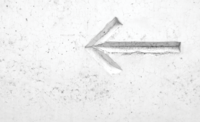
Photo by Nik on Unsplash
Help Desk with FreeScout
Knowing the Way
FreeScout [1] is a comparatively young project and has only been under development for four years. The website does not reveal who exactly is behind the project. But GitHub at least explains the objective: The developers see FreeScout as a help desk and shared mailbox application and as a direct competitor to established tools such as Zendesk and Help Scout.
Open Source with Add-On Modules
FreeScout is based on PHP and MySQL and features an intuitive user interface. In terms of functionality, however, the software attempts a balancing act between a diverse feature set and free availability of standard features. As you would expect of any professional help desk environment, FreeScout maps typical support structures to first, second, and third levels.
A help desk system is always going to be expensive because of workforce costs, so users benefit from features such as autoresponders, standardized responses, time tracking, and workflow optimizations. Collision detection avoids unwanted overlaps in ticket processing, and email integration ensures that email responses are sent for support requests.
Companies that are not satisfied with these basic functions can choose from a wide range of commercial modules. Currently, 68 FreeScout extensions are available for such things as WhatsApp or Telegram integration and the establishment of knowledgebases or a consumer portal. The range of modules available includes other interesting goodies such as modules for organizing support teams, the ticket translator to help staff process requests in any language, a speed-optimized search function, and SMS text messaging integration.
Installing FreeScout
FreeScout offers several installation options, but the developers focus on packages for established container environments like
...Buy this article as PDF
(incl. VAT)




