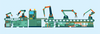« Previous 1 2 3 Next »
Multicloud management with Ansible
Independence
Many cloud providers vie for the user's favor. Besides the top dogs, Amazon Web Services (AWS), Azure, and Google Cloud Platform (GCP), smaller regional or specialized providers are increasingly offering cloud computing resources, which is good for the user because competition is known to stimulate business and prompt price drops. Precisely because companies have a choice when it comes to cloud services, they will not want to bind themselves to a single vendor.
However, very few professional cloud users click through the providers' pretty web GUIs to roll out dynamic resources. The whole thing has to work quickly and automatically. All cloud providers, therefore, offer powerful tools for the command line, which can also be used to generate scripts that automate the rollout.
Of course, this is exactly what could shoot down your desired independence from the provider. After all, anyone who has invested a large amount of time developing fancy scripts for AWS cannot easily switch to GCP or Azure without first switching their automation to a different toolset. Two things can help in such a case: Ansible as an independent automation tool and a modular abstraction strategy.
Independence
Nobody rolls out empty virtual machines (VMs) for their own sake on platforms such as AWS or GCP: The decision is determined by the application. Providers are offering more and more convenient and preconfigured services for this purpose. Want MariaDB? No problem: Here's a pre-built image to roll out directly to AWS. The user saves themselves the trouble of separate operating system (OS) and database installations. This scenario sounds tempting, especially for the cloud provider, because it ties the user firmly to the platform and precisely to this one template, which is not available for another platform in this form.
To remain independent, administrators need to separate the VM rollout from the
...Buy this article as PDF
(incl. VAT)