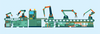© Maksym Shevchenko, 123rf.com
AWX: Web-Based Console Manager for Ansible
Tower of Power
Special Thanks: This article was made possible by support from Linux Professional Institute
After the acquisition of Ansible by Linux behemoth Red Hat, the development path of both Ansible – a software provisioning, configuration management, and deployment automation solution – and Ansible Tower – a web-based console for managing complex Ansible deployments – changed.
In true Red Hat style, in which open source projects are cherry picked, stabilized, hardened, and released with commercial support for their enterprise customers, the freely available version of Ansible Tower, AWX, arrived.
To avoid the blurring of definitions, I quote the opening introduction to the AWX ReadMe file for clarity: “AWX provides a web-based user interface, REST API, and task engine built on top of Ansible. It is the upstream project for Tower, a commercial derivative of AWX.”
I stumbled across AWX when looking for a way to manage multiple playbooks providing idempotency, of which my definition in this case was running playbooks every 20 minutes on multiple servers to provide assurance of the integrity of their configuration for security and uptime. To be clear, by configuration management I mean the ability to affect configuration on servers (or devices) of all varieties in an automated, predictable, and, one hopes, more secure way. (Also see the “Configuration Management and Ansible” boxout.)
As well as the API, AWX can happily integrate with your ChatOps software (several popular flavors are included) and fire off all sorts of notifications, with a view to your DevOps efforts being significantly reduced when it comes to managing your myriad of playbooks.
In this article, I show you how to install AWX and run a project. AWX is not intended for production use, but it should still provide you with lots of useful functionality within your
...