« Previous 1 2 3 Next »
Moving from Atlassian Confluence to BlueSpice
Big Move
Preparing Namespaces
If everything has worked up to this point, you can create the necessary namespaces in BlueSpice, check the support for file types (by their file extensions), and import images. The required namespaces can be seen either during the analyze step (in the output of the script) or directly in the file workspace/result/output.xml. Under Linux, this information is discovered by a simple grep command:
grep -in "<title>" workspace/result/output.xml
The resulting list shows all titles and namespaces (e.g., Management:Work instructions ). The syntax here is the same as used by Wikipedia: Management is the namespace, and the colon separates it from the Work instructions page. All namespaces found must now be created in the page Special:NamespaceManager (aka Namespace manager; Figure 8).
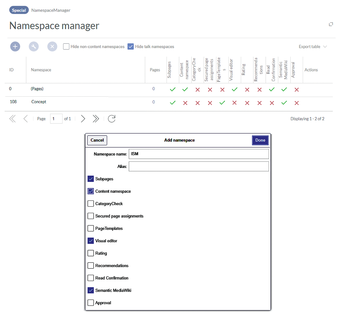 Figure 8: The required namespaces must be created in the Namespace manager (on the wiki page, Special:NamespaceManager) of the BlueSpice Wiki before the import.
Figure 8: The required namespaces must be created in the Namespace manager (on the wiki page, Special:NamespaceManager) of the BlueSpice Wiki before the import.
File Formats and Endings
The next step is to ensure in the BlueSpice configuration manager (Special:BlueSpiceConfigManager
) that all required file extensions (i.e., all media and file formats that were previously embedded in Confluence) are permitted (Figure 9). Mind that the BlueSpice importer is selective. Only files from the workspace/result/images directory are imported that have file extensions specified here; others are ignored.
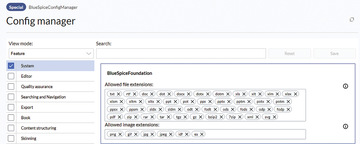 Figure 9: In the configuration of BlueSpice, you have to ensure that all media file formats that were used in Confluence are listed. Only those will be imported.
Figure 9: In the configuration of BlueSpice, you have to ensure that all media file formats that were used in Confluence are listed. Only those will be imported.
Import and Check Success
Now it's time to copy the Confluence data to the BlueSpice server (e.g., to its /tmp folder). Figure 10 shows the output of the command
php maintenance/importImages.php /tmp/result/images/
for the data import in the installation path of the wiki. Each line represents a media file that it has imported successfully.
In the last step, importDump, the migration script pulls the content from the migration result XML file into its database with the command:
php maintenance/importDump.php /tmp/result/output.xml
Now all the data has been imported from Confluence to BlueSpice. Finally, call php maintenance/runJobs.php to processes any tasks that have arisen. To refresh various tables that contain links for images and to update the search index, enter:
php maintenance/rebuildall.php php extensions/BlueSpiceExtendedSearch/maintenance/rebuildIndex.php
Finally, call
php maintenance/runJobs.php
to processes any tasks that have arisen. It might be necessary to run this script more than one time.
« Previous 1 2 3 Next »
Buy this article as PDF
(incl. VAT)
Buy ADMIN Magazine
Subscribe to our ADMIN Newsletters
Subscribe to our Linux Newsletters
Find Linux and Open Source Jobs
Most Popular
Support Our Work
ADMIN content is made possible with support from readers like you. Please consider contributing when you've found an article to be beneficial.






