« Previous 1 2
Open source calendar synchronization
Synchronicity
Android Access
To synchronize the calendars with Android smartphones, all three users need to install the WebDAV app DAVx5 and the Etar calendar from F-Droid [7], both of which are released under the GPLv3. To do this, you need to install F-Droid first and then update it. In addition, F-Droid users must always (once or permanently) enable the Unknown Sources option in Android when installing any applications.
If you don't have F-Droid on your smartphone (and don't want it), you can also purchase DAVx5 for a small fee from the Google Play Store. Alternatively, you can use the calendar app preinstalled on your smartphone as a calendar. If you are using Etar, you should deactivate or uninstall the existing calendar first.
After launching, DAVx5 runs a wizard. Among other things, you must give DAVx5 the appropriate rights so that it works as desired. If you agree to the wizard's suggestions, you will end up in a window for setting up CalDAV accounts. Clicking the plus symbol opens another window where you should select Login with URL and user name . Enter the lines shown in Listing 3 for the user kris . Be careful: In the first line, there should be no specific calendar name at the end.
Listing 3
DAVx5 Configuration
https://nextcloud.<example.com>/remote.php/dav/calendars/kris/ kris <Password>
In the next screen, DAVx5 links the transferred Nextcloud account with its own account and names it after the Nextcloud user's email address. In the DAVx5 main window, you then click on the new orange DAVx5 account. Under the CALDAV tab, DAVx5 lists all calendars found on the kris Nextcloud account (Figure 4). You then select the calendars that you want Etar to manage (MyHolidays and OurDates ) and finally click on the orange arrows to synchronize them. Etar then automatically integrates the active DAVx5 calendars (Figure 5).
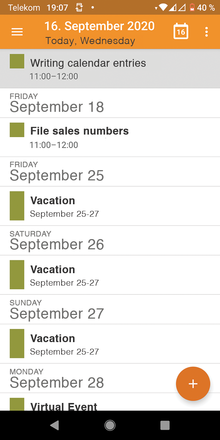 Figure 5: The Etar open source calendar then displays the calendars without further ado; you can see an overview of upcoming appointments.
Figure 5: The Etar open source calendar then displays the calendars without further ado; you can see an overview of upcoming appointments.
You can also do some fine tuning in the DAVx5 account by clicking on the account and then on the gear wheel in the top right corner. For example, you can determine how often DAVx5 checks for new appointments.
Conclusion
The solution shown here has been running stably and smoothly on several Android and Linux devices for some time now. Appointments, as well as tasks, can be entered anywhere and at any time and are quickly synchronized. DAVx5 also offers the possibility (not tested in our lab) to synchronize contacts and integrate Webcal calendars. On Android devices, however, Etar is not a requirement. The standard calendar usually recognizes the DAVx5 account, too. In addition, further (open source) calendar apps are available from F-Droid and the Google Play Store.
Infos
- Nextcloud: https://nextcloud.com
- Lightning: https://www.thunderbird.net/en-US/calendar/
- DAVx5: https://www.davx5.com
- Etar: https://github.com/Etar-Group/Etar-Calendar
- ownCloud: https://owncloud.com
- ICS calendars: http://icalshare.com
- F-Droid: https://f-droid.org
« Previous 1 2
Buy this article as PDF
(incl. VAT)
Buy ADMIN Magazine
Subscribe to our ADMIN Newsletters
Subscribe to our Linux Newsletters
Find Linux and Open Source Jobs
Most Popular
Support Our Work
ADMIN content is made possible with support from readers like you. Please consider contributing when you've found an article to be beneficial.






