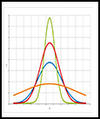Workflow-based data analysis with KNIME
Analyze This!
Data analysts like to use flexible scripting languages such as R or Python that come with large ecosystems of libraries and extensions. But many users don't want to have to write and debug their own custom programs just to analyze data.
Visual workflows offer a different approach. You can use visual workflows to break down the analysis processes into modular, sequential steps. Each step is symbolized by a graphic element called a node . Each node performs an action, which might be a calculation, a formatting function, or another step related to data analysis and manipulation. By linking the nodes on the screen, users can create workflows for complex investigations of the data – without producing any code.
Visual workflows are the central element of the KNIME Analytics Platform. In the KNIME environment, a workflow is a graph with nodes showing a series of sequential steps for processing and analyzing the data. The user defines a pathway for the data by connecting the output of one node to the input of another node. A type system ensures that you can only connect compatible output and input. Real programming code is only necessary if you want to integrate KNIME with R or Python – or if you want to develop your own modules.
KNIME, which is pronounced "nime ," was originally known as the Konstanz Information Miner; it began in 2006 at the Department of Bioinformatics and Data Mining at the University of Konstanz under the direction of Prof. Michael Berthold. The basic idea was to make data analysis easily accessible and affordable for users from different disciplines. The developers, therefore, turned their creation into an open source project, paying particular attention to making the tool extensible and user-friendly.
KNIME Analytics Platform is written in Java and is based on Eclipse and Open Services Gateway Initiative (OSGI) technology. The latest version (version 3.7) is available at the project website
...Buy this article as PDF
(incl. VAT)
Buy ADMIN Magazine
Subscribe to our ADMIN Newsletters
Subscribe to our Linux Newsletters
Find Linux and Open Source Jobs
Most Popular
Support Our Work
ADMIN content is made possible with support from readers like you. Please consider contributing when you've found an article to be beneficial.