« Previous 1 2 3 4 Next »
Kolab iRony with CalDAV and CardDAV support
Group iRony
Evolution sans Revolution
Evolution groupware client [7] (Figure 5), which is also popular with Gnome users, can initially connect seamlessly with Kolab and impresses with native support for both CalDAV and CardDAV. The problems come later. For Evolution, too, you always need to specify the complete URL when configuring the DAV services. The dialogs for this can be found in File | New | <Name of service> . For the calendar and tasks, you need to select CalDAV , and WebDAV for the address book. Note that, in the latter case, a bug in Evolution does not let you create contacts on CardDAV servers [8].
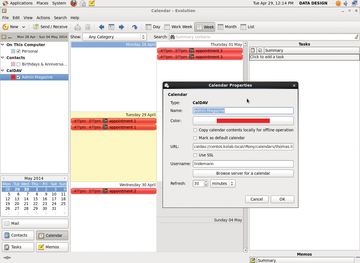 Figure 5: Evolution works – with some restrictions: Creating contacts does not work, but the calendar does. All told, not so many developers seem to be working on the Gnome groupware anymore.
Figure 5: Evolution works – with some restrictions: Creating contacts does not work, but the calendar does. All told, not so many developers seem to be working on the Gnome groupware anymore.
EM Client on Windows
The Windows-only eM Client [9] (Figure 6) shows that cleanly implemented web interfaces also exist in the Microsoft world. Autodiscovery works without ado; you just need to enter the Kolab URL during configuration. To do this, go to Tools | Accounts | Create an Account and create a Calendar/CalDAV account type. You then need to set the correct permissions for every user with Delegation in the context menu.
The client automatically lists all shared calendars. Tasks also appear without any further action, including tags defined and assigned in Kolab. Thunderbird or Evolution users would love this. To synchronize contacts, eM users create a separate account in the same way, but choose the Contacts/CardDAV option. The integrated error log proves very helpful by ensuring transparency if you need to troubleshoot a problem.
Apple Mobile Devices
Apple's mobile devices iPhone and iPad work extremely well with Kolab's iRony service (Figure 7). However, contact synchronization via CardDAV needs some special treatment: The iOS address book cannot cope with CardDAV not residing in the web server root directory. The Kolab team provides an example of a virtual host configuration that fixes the problem for Apple clients (Listing 4).
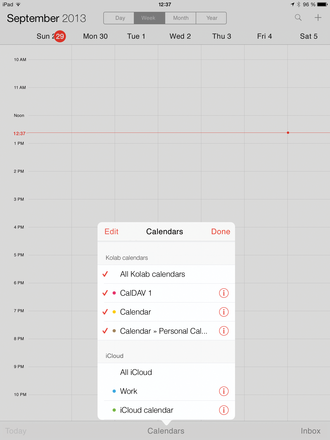 Figure 7: The calendar on an iPad. iRony helps owners of Apple devices connect to Kolab the first time.
Figure 7: The calendar on an iPad. iRony helps owners of Apple devices connect to Kolab the first time.
Listing 4
kolab-caldav-vhost.conf
01 <VirtualHost *:443>
02 ServerName caldav.yourkolab.com
03 ServerAdmin support@yourkolab.com
04
05 DocumentRoot /usr/share/iRony/public_html/
06
07 ErrorLog logs/caldav.yourkolab.com-error_log
08 CustomLog logs/caldav.yourkolab.com-access_log combined
09
10 <Directory "/usr/share/iRony/public_html/">
11 AllowOverride All
12 Order Allow,Deny
13 Allow from All
14
15 RewriteEngine On
16 RewriteBase /
17 RewriteRule ^\.well-known/caldav / [R,L]
18 RewriteRule ^\.well-known/carddav / [R,L]
19
20 RewriteCond %{REQUEST_FILENAME} !-f
21 RewriteCond %{REQUEST_FILENAME} !-d
22 RewriteRule (.*) index.php [qsappend,last]
23
24 </Directory>
25
26 </VirtualHost>
In system settings below Mail, Contacts, Calendar , where you create a new account, you configure the device in the normal way. As the server address, enter the base URL of the Kolab server and, as for the other clients, specify the Kolab mail address as the username. Besides syncing the calendar and contacts, this also synchronizes tasks, which iOS manages in the Reminders app (Figure 8).
« Previous 1 2 3 4 Next »
Buy this article as PDF
(incl. VAT)
Buy ADMIN Magazine
Subscribe to our ADMIN Newsletters
Subscribe to our Linux Newsletters
Find Linux and Open Source Jobs
Most Popular
Support Our Work
ADMIN content is made possible with support from readers like you. Please consider contributing when you've found an article to be beneficial.







