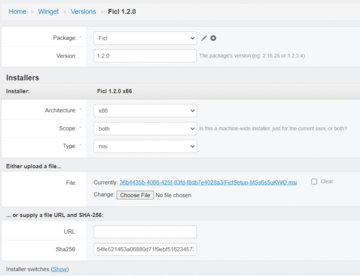« Previous 1 2 3 4 Next »
Manage software apps publicly and privately
Special Delivery
Public Publishing
To submit your package officially, repeat the steps enumerated earlier, except that in this command series, you fork the winget-pkgs repository [5]. As noted earlier, ensure that you are following the CLA.
Publish Privately
Winget.Pro [6] is a commercial, professional, software-as-a-service (SaaS)-like solution for creating private repositories to host packages, which aids enterprises and software developers aiming to reach specific customers [7]. The web or SaaS-like solution provides a simple, straight-to-the-point web user interface (UI) to manage the details maintained in YAML files previously highlighted.
To begin with winget.Pro, sign up at the main website. After registering, your homepage will contain the commands you need to organize your repository. You'll receive a unique GUID for your admin account to identify your repository. To set up, access the web console at https://api.winget.pro/admin. Custom package registration requires two main steps: naming your package and defining its version in the Admin web UI (Figure 3) where you define the Version information, including the version number (be sure to match what you include in the version of the installer or setup.exe), the processor Architecture (e.g., x64), and the Type of installer. Supported installers include EXE, ZIP, MSI, and PORTABLE. Next, proceed to upload the MSI installer.
Alternatively, you can provide the URL for the installer or setup program. In this case, you must specify the SHA-256 hash value. The WinGet CLI includes a hash command to generate this hash value for you.
From the Windows client context, add the new private repo:
winget source add -n api.winget.pro -a https://api.winget.pro/36b4435b-4066-425f-83fd-f8db7e4028a3 -t "Microsoft.Rest"
Note that you must be an admin to run this command. Later, to confirm or check package sourcing, use
winget source list
Once the above setup is complete, you can search, install, and update packages from your private repo.
WinGet in the Enterprise
Microsoft Intune further enhances software distribution and management across enterprises by integrating with Windows Package Manager, thus streamlining the application deployment process. This improvement enables Intune to handle various package types, including EXE, MSI, APPX, and MSIX files, which allows you to find, configure, and manage applications efficiently.
The enhanced Intune cloud platform offers an improved admin center with advanced search capabilities for Microsoft Store apps, facilitating a smoother and more efficient management workflow. This development signifies a strategic move toward a more centralized and streamlined approach for managing and deploying Windows applications through Intune with the use of WinGet technology as one option to install apps and manage app lifecycles. For more information, check out the Microsoft Mechanics episode on updates to Windows app management in Intune with WinGet [8].
« Previous 1 2 3 4 Next »
Buy this article as PDF
(incl. VAT)