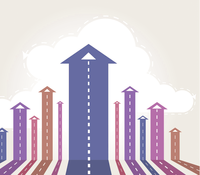
Lead Image © Zarko Cvijovic, 123RF.com
Innovations in PowerShell 5
Upshift
In Windows 10, Microsoft waived the option of an easy PowerShell update and presented a fully overhauled Shell, as demonstrated by the PowerShell environment variable $PSVersionTable, which outputs the version number 5.0.10018.0
. This development is all the more interesting, given that the installation directory still goes by the name v1.0; it will probably keep this name for all time for reasons of compatibility. Existing concepts and commands have been optimized, bugs fixed, and missing parameters added. That accounts for the standard improvements that you would expect on any version change.
However, with each new PowerShell version comes a design highlight. In the current PowerShell on Windows 8.1 and Server 2012 R2, this was the "Desired State Configuration" (DSC), which was designed to make other operating systems such as Unix and Android configurable. What are the fundamental changes that the new PowerShell 5 adds?
Extensions Installed in the Blink of an Eye
This unifying approach is a key feature of PowerShell. However, in version 5, the focus has now shifted to the software infrastructure. Microsoft has revamped the PowerShell module management, in particular for third parties and software package management. Two modules provide the necessary commands: PowerShellGet and OneGet. The similarity between the names is not accidental, and the objectives are very similar. As a universal package manager, OneGet supports centralized management of software packages, their sources, and product versions. In contrast, the PowerShell host's packages are managed using PowerShellGet.
Despite all the advances in PowerShell, you should still not rely exclusively on Microsoft's own extensions. PowerShell modules encapsulate specific commands developed for services or servers. Extensions for
...Buy this article as PDF
(incl. VAT)




