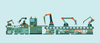Photo by Eric Froehling on Unsplash
Goodbye virtual machines, hello microVMs
Small Scale
In two previous articles [1][2], I introduced how to bring up lightweight container machines with Footloose and cloud virtual machine stacks on a laptop with Multipass. The Footloose approach didn't require a lot of computing resources or any hardware-based virtualization support. On the other side, Multipass required built-in virtualization capability within the processor and was limited to Ubuntu virtual machines (VMs). Security is a downside of containers because they provide thinner isolation compared with the strong isolation of virtual machines. Can you have the strong isolation of VMs with the lightweight and fast bring up/bring down behavior of containers to create a cloud VM kind of stack on a laptop? Can you also have the tooling that provides a declarative automation experience? The answer is yes!
The tooling provided in this article is for newer machines with virtualization capability provided by the processor. Still, the container machine approach, presented in the first part of this series of articles about Footloose, is an option, in case you don't have such hardware available. I tested the snippets shown or referenced in this article on my 8GB quad CORE i7 laptop running Ubuntu 18.04 LTS.
Firecracker and Ignite
Firecracker [3] is an open source virtual machine monitor created by Amazon Web Services (AWS) to accelerate its serverless offerings (e.g., AWS Lambda and AWS Fargate). It uses a Linux-kernel-based virtual machine to create lightweight VMs known as microVMs. These microVMs eliminate unnecessary devices and guest functionality to reduce resource footprints. The result is enhanced security over traditional VMs, plus the efficiency of containers. MicroVMs, then, provide enhanced isolation, reduced startup
...Buy this article as PDF
(incl. VAT)