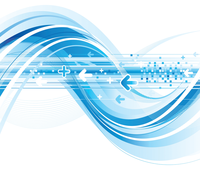
Lead Image © yewkeo, 123RF.com
Exploring SQL Server on Linux
Data Dance
On November 16, 2016, Microsoft announced the beginning of a new story: SQL Server is now supported on Linux and Docker. Of course, Microsoft emerged long ago from its anti-Linux "dark age," and they have been moving steadily toward more support for open source since releasing the first pieces of .NET to open source in 2006. Since Satya Nadella took over as CEO in 2014, the pace of change has accelerated. Microsoft is now a Platinum sponsor of several open source foundations, including the famous Linux Foundation and the MariaDB Foundation, and the Azure cloud platform now comes with support for a number of important open source services and tools.
Whether you believe Microsoft's embrace of open source is good or bad news, from a technical standpoint, MS SQL Server on Linux has arrived, and it is an important development for many sys admins who operate Linux servers in heterogeneous environments. This article describes how Microsoft got SQL Server to run on Linux and show you how to set up your own SQL Server instance on a Linux system.
Cross-Platform SQL Server
How Microsoft managed to make SQL Server a cross-platform product is a very interesting story. The story started in 2008, with the launch of the Drawbridge project [1]. Drawbridge proposed some concepts and architecture considerations that have some similarities with what we know today as containers. The project proposed a new form of virtualization (or containerization) that combines the two core architectures shown in the Figure 1: the picoprocess (a process-based isolation container with a minimal kernel API surface) and a Library OS (an enlightened version of Windows) to efficiently run any application.
...Buy this article as PDF
(incl. VAT)




