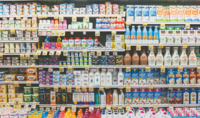
Photo by Kenny Eliason on Unsplash
A multicluster management tool for Kubernetes
One Stop Shop
With application containerization on the rise, administrators face the problem of having to manage not just one platform, but multiple platforms. In hybrid cloud environments, different architectures are used in case of doubt. Clusters with OpenShift, Rancher, or Amazon Cloud Development Kit (CDK) in the data center are teamed with Kubernetes cloud setups from Amazon, Azure, or Google.
The great advantage of containerization is precisely that apps in containers work without any problems on all the platforms just mentioned. Therefore, administrators need just one thing: the perfect management tool to handle the mix of platforms.
Although you can use tools like Ansible for distributing applications [1], another option is Open Cluster Manager (OCM).
Test Environment with Kind
If you want to evaluate tools for multicluster management, you first need a multicluster environment, which presupposes a huge time investment and – in the case of cloud-based clusters – a great deal of cash. However, you can set up test clusters specifically for management and API tests in a far easier and cheaper way. The suitable tool comes from the Kubernetes makers themselves and is named kind [2].
The secret ingredient is nested containers. Kind launches complete Kubernetes clusters with the appropriate virtual networking in CRI-O containers, where the whole environment sits inside a Podman or Docker container. The basic setup simply routes the API management port of the cluster to the host system. With a few additional port-mapping rules, Kind also sends application data to an application pod within the Kind cluster. However, this scenario should be strictly limited to test environments.
The practical thing about Kind is that it can be used to run multiple Kubernetes
...Buy this article as PDF
(incl. VAT)





