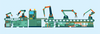« Previous 1 2
Integrating PowerShell with Ansible for hybrid automation
Power Duo
In the ever-evolving landscape of system administration, the need for effective cross-platform management has been consistently rising. Companies often operate with a hybrid infrastructure involving both Windows and Linux systems, which poses a significant challenge for system administrators. Enter PowerShell and Ansible – two formidable automation tools that, when combined, provide an elegant solution for the administration of such diverse environments. In this article, I provide an in-depth overview of how this hybrid automation approach enhances systems administration by streamlining configuration, orchestration, and management of multifaceted environments.
The Need for Cross-Platform Management
The IT landscape has changed dramatically over the years, with organizations now operating across diverse technological platforms. This mixed bag of technologies often includes Linux servers running web services or database systems and Windows servers managing enterprise applications, file servers, and more.
The multiplicity of such infrastructures has led to the need for system administrators to adapt their skill sets and the tools they use. Traditional scripting languages and automation tools, although robust in their environments, often fail to provide the necessary cross-platform functionality.
PowerShell and Ansible
PowerShell and Ansible come into play as a power duo in such scenarios. PowerShell is a task automation and configuration management framework from Microsoft, consisting of a command-line shell and the associated scripting language, whereas Ansible is an open source software provisioning, configuration management, and application deployment tool enabling infrastructure as code.
PowerShell has long been the backbone of Windows administration, offering comprehensive control over Windows systems with
...Buy this article as PDF
(incl. VAT)