« Previous 1 2
New features in Windows Terminal Preview
Quick Shell
Great Window Management
Quake mode is a special case of the globalSummon action that also has an effect outside the terminal because it can be used to move the last terminal window you used to the foreground. Parameters like desktop, monitor, and name let you control exactly what happens when you use multiple monitors, multiple virtual desktops, or both.
The desktop parameter supports the any, toCurrent, and onCurrent options. Use of the any option means that the shortcut changes to the desktop on which the terminal window is open; the toCurrent option moves the terminal window to the current desktop, no matter which desktop it is on right now; and onCurrent moves the terminal window to the foreground if it is on the current desktop. Otherwise, a new window opens with the default profile on the current desktop.
The monitor parameter has the any, toCurrent, and toMouse options, where any keeps the terminal window on the display on which it is currently open, but moves it to the foreground; toCurrent drags the terminal window to the screen where the focused Windows window is, regardless on which monitor it is currently displayed; and toMouse moves the terminal window to the monitor that holds the mouse pointer.
If you do not specify the name parameter, the action refers to the last terminal window you used. Otherwise, the parameter moves the terminal window with the specified name to the screen. Listing 1 shows two examples. The parameters can only be entered directly in the JSON file.
Listing 1
globalSummon Examples
01 {
02 "command":
03 {
04 "action": "globalSummon",
05 "desktop": "onCurrent",
06 "monitor": "any"
07 },
08 "keys": "ctrl+1"
09 },
10 {
11 "command":
12 {
13 "action": "globalSummon",
14 "desktop": "onCurrent",
15 "monitor": "toMouse",
16 "name": "Debian"
17 },
18 "keys": "ctrl+2"
19 }
Clickable Links and Default Shell
In the interface under Interaction , you can use the Automatically detect URLs and make them clickable action to determine whether or not identified URLs will be clickable. If so, the URL can then be opened directly by control-clicking.
Up to now, the default shell in Windows is the command prompt. However, you can also set Windows Terminal Preview as the default shell. Microsoft still refers to this feature as alpha, and it requires a Windows 10 Developer version (22000.65 or higher) because the default shell is defined in the operating system itself and not in Windows Terminal.
If you are using a suitable Developer version, start the command prompt or Windows PowerShell and call Command Prompt Properties or Windows PowerShell Properties in the menu. When you get there, you will find a new Terminal tab where you can configure the terminal colors and cursor shape.
If your Windows version is not up to date, you will see an empty space in the lower right corner (the red frame in Figure 2 shows the space for the setting option). If your Windows version is up to date, you can configure Windows Terminal Preview as the default shell.
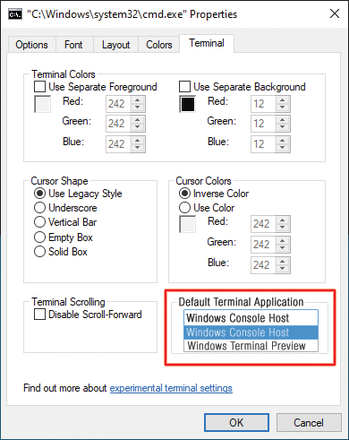 Figure 2: Although the current Windows 11 already has an option to set the default shell, it is still missing in Windows 10.
Figure 2: Although the current Windows 11 already has an option to set the default shell, it is still missing in Windows 10.
Conclusions
The command prompt in the form of the terminal is far from dead and is under active development. In Windows Terminal, Microsoft has created a state-of-the-art command prompt with a wide range of configuration options. The additional integration of PowerShell, Windows Subsystem for Linux, and Azure Cloud Shell is a success. The customization options leave little to be desired. It is evident that Microsoft is looking to encourage professional users who prefer to use Linux to bind more strongly to Windows. The complete documentation for Windows Terminal (Preview) can be found online [3].
Infos
- Windows Terminal Preview in Microsoft Store: https://www.microsoft.com/en-us/p/windows-terminal-preview/9n8g5rfz9xk3
- Windows Terminal Preview on GitHub: https://github.com/microsoft/terminal/releases
- More information on Windows Terminal: https://docs.microsoft.com/en-us/windows/terminal/
« Previous 1 2
Buy this article as PDF
(incl. VAT)




