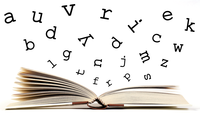
Lead Image © Antonella Grandoni , Fotolia.com
DNSSEC-aware DNS caching with Unbound
Name Game
DNSSEC [1] protects against falsified DNS records by cryptographically signing DNS information. The root servers sign the record. One step lower in the hierarchy, the .com DNS servers sign records leading to the servers that provide A records for domains like hanscees.com . DNSSEC was designed to protect against intrusion techniques that result in client systems receiving forged or manipulated DNS data. Because all DNS operations pass through a hierarchy of cryptographically signed records, any computer on the Internet can determine whether a DNS record it receives is valid: it is valid if the signature matches the public key. (Look online for more on how DNSSEC works [2].)
In this way, DNSSEC helps protect against DNS poisoning or man-in-the-middle (MITM) attacks. Even if a false TLS certificate exists, your browser cannot be led to a false IP address, because DNSSEC will reject the spoofed DNS records.
The number of DNS records signed with DNSSEC is continually on the rise. However, because most ISPs don't offer their customers DNSSEC-aware name resolution, chances are, your computers are not yet protected by DNSSEC.
Unbound to the Rescue
Even if your ISP does not offer DNSSEC security, you can easily set it up yourself. This article describes how to build a private DNSSEC-aware DNS resolver, so you won't have to use your ISP's resolver.
I use the Unbound DNS resolver because of its secure-by-design stance. Unbound is a modern successor to Dan Bernstein's djbdns [3], because its design is focused on security and it includes DNSSEC. Developer NLnet Labs describes Unbound as a validating, recursive, caching DNS resolver [4].
I will set up
...Buy this article as PDF
(incl. VAT)




