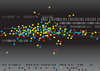« Previous 1 2 3 4 Next »
How to back up in the cloud
Rescue Approach
Backups in conventional setups are in most cases clear-cut. If you order an all-encompassing no-worries package from a service provider, you can naturally assume that the provider will also take care of backups. The provider then has the task of backing up all user data such that it is quickly available again in the event of data loss. Some technical refinements are required, such as incremental rolling backups, for example, when a specific database status needs to be restored. With this model, the customer only needs to trigger a recovery action when necessary.
This principle no longer works in clouds, because the classical supplier-customer relationship often no longer exists. From the customer's perspective, the provider is the platform provider, but the website running in the cloud may have been programmed by an external company, and you're actually responsible for running it yourself. In the early years of the hype surrounding the cloud, many companies learned the hard way that Ops also means taking care of backups, which raises the question: How can backups of components running in the cloud be made as efficient as possible?
Backing up is also challenging from the point of view of the platform provider, because the cloud provider does not prepare for the failure of individual components when it comes to backups. It is as much about protection against notorious fat fingering (i.e., the accidental deletion of data) as of classic disaster recovery. How can a new data center be restored as quickly as possible if a comet hits the old data center?
In the beginning, you need to understand the provider's viewpoint of how to ensure that backups are created efficiently and well, so that a fast restore is possible.
The answer to this question is a counter-question: What has to be in a backup for the provider to be able to restore the data in as short a time as possible? Where every single file used to end up in some kind of backup, today it
...Buy this article as PDF
(incl. VAT)