Server distributions for small businesses tested
Are You Being Served?
Collax Business Server
The second candidate to enter the ring is the Business Server by the German company Collax GmbH [2], which was originally based on Debian. This holistic solution for small to medium-sized enterprises and freelancers offers all the popular services that you need for a secure IT infrastructure and is also suitable as a full-fledged collaboration solution.
The manufacturer's homepage offers two ISO images: one with a free 30-day test license and another with a license for one year, in which the user can also test up to five workplaces free of charge. Collax GmbH offers commercial subscription-based licenses from EUR400 per year for the Basic license up to EUR2,000 per year for the Unlimited license.
We installed version 5.8.2. The manufacturer cites the following as the minimum hardware requirements: 64-bit processor, 1GB of RAM and 8GB of hard disk capacity. A VGA-compatible graphics card is required for the installation.
The vendor has given its distribution a graphical installation routine; although it looks pretty frugal, it does offer all the functionality you need. When partitioning, note that parallel operations with any other system are not intended – the setup wizard thus asks twice before hogging the whole disk. During the network connection configuration, the Collax server reliably identifies existing Ethernet cards; WiFi is not intended. By default, the computer is given an IP address of 192.168.9.9, which you may need to modify to match your environment.
After selecting the time zone, you are shown a summary of the settings and can then press Start to install the system. A progress indicator shows how far along you have progressed, and status messages in the main window let you know what exactly is going on (Figure 3).
The Right Connection
After restarting and selecting the System option in GRUB, the server then boots. It does not have a graphical user interface. As with ClearOS, you can connect to the server from a web browser. Enter the server IP, followed by port number 8001 in your browser's address bar to go to the administration interface. The interface initially prompts you to set a root password. After logging in, a wizard starts that prompts you for your company's master data and other settings.
If you want the Business Server to act as a DHCP server, you also need to set it up here. Finally, the system generates an X.509 certificate for secure communication between the server and the clients. Using the Dashboard and the Menu button, you can reach an overview of all available services (Figure 4). Clicking on an entry starts the configuration.
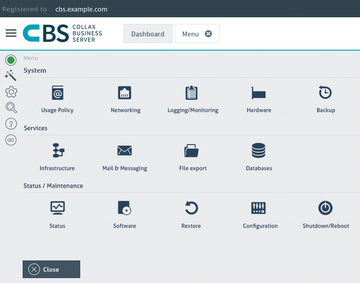 Figure 4: Clear-cut but not too old-fashioned: The Collax Dashboard offers quick access to all services.
Figure 4: Clear-cut but not too old-fashioned: The Collax Dashboard offers quick access to all services.
Before the server is ready for use, you still need to register it. To do so click on Wizards | Registration in the main window and enter the license number. After successfully registering, you are given access to the existing updates and add-on packages. Admins should note that they need to enable the modified settings in the web interface before they become operational. To do this, press the animated icon in the top bar and confirm the prompt.
Variable
User management in Collax Business Server takes a two-stage approach. The system supports users and groups but will also take individual IP addresses or whole networks into consideration if so desired, and you can assign individual rights to these. By default, the most frequent application scenarios already have several groups. It is not complicated to create more groups and assign individual rights to them with Usage Policy | Groups | Add . For new user accounts (Users | Add , you need to enter at least a username and password. All other details are optional. You can then use Group membership tab to grant access to the existing groups. Again, to activate new or changed items, you must press the blinking Go icon at top left.
In addition to basic network services such as DHCP, DNS, and a firewall, the Collax system offers a number of groupware solutions. They include a mail server and fax server as well as a short message service. As an additional module, you can also purchase Zarafa Suite, which lets you integrate mobile clients into your enterprise IT infrastructure. For the mail server and web proxy services ClamAV and Kaspersky are available as antivirus programs. The offering is rounded off by network-capable backup systems.
All services are managed via the standardized web interface, so even inexperienced administrators will feel at home straight away.
Clicking Software | System Update under Status/Maintenance lets administrators automate the process of updating their Collax Business Server. In this menu you will also find an entry for updating the antivirus scanner. If you are looking for more information about the server, you will find it under Logging/Monitoring in the System section of the Menu . The same menu section has a Backup entry that lets administrators configure and schedule backups, which can be sent to a variety of media, such as state-of-the-art external mass storage devices as well as tape drives. The server supports popular backup strategies, with full or file-based restores. The Hardware item in the System section even lets you set up and monitor an uninterrupted power supply (UPS).
Buy this article as PDF
(incl. VAT)




