User licensing in Microsoft networks
In the Jungle
Cloud Licensing: Office 365 in Hybrid Environments
The use of Office 365 is licensed via the User Subscription License (USL). Here, you need to assign a license to each user. This license gives users the ability to access online services in Office 365 as well as internal server services on your network to some extent. A USL thus supports access to SharePoint Online in Office 365 and to an internal SharePoint server on your network (e.g., if you use a hybrid environment).
A USL allows a user to access the Office 365 cloud services from five PCs. This means that a SharePoint Online user subscription license offers access rights to a SharePoint server that you would otherwise have to license via a SharePoint server access license, in addition to the access options in Office 365. These licenses are known as "dual access rights." The same principle applies to Lync, Exchange, and SharePoint.
Dynamics CRM Online is also licensed with a per-user USL. This means that these users may also access applications using various devices. Companies that already rely on Dynamics CRM internally can purchase some licenses cheaper if they use Dynamics CRM Online.
The Windows Azure Exception
Licensing for Windows Azure is usually based on two metrics: You have to pay for the traffic or the server load you cause. Other services are licensed on the basis of a subscription model. Companies have to calculate slightly differently for this use-based billing method than they do for traditional server/CAL models.
VMs can be created in Windows Azure as in Hyper-V. You can install your own services on these VMs or use preinstalled images such as SQL Server 2014. Billing and licensing in Windows Azure is based on the VM price per minute (Figure 3). If you install your own SQL Server image in a Windows Azure VM, you can use Software Assurance's aforementioned license mobility.
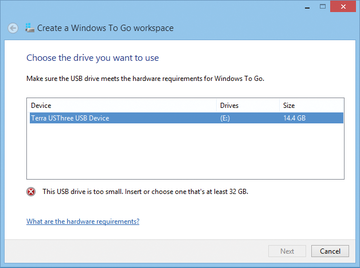 Figure 3: In Windows Azure, virtual servers and databases are billed on a price per minute or a subscription model basis.
Figure 3: In Windows Azure, virtual servers and databases are billed on a price per minute or a subscription model basis.
Each deployed Windows Azure VM requires a license for SQL Server. If you use the templates in Windows Azure for both nodes, the licenses are also covered here by the price per minute. If you use your own images, you need to license them accordingly or use license mobility again. You cannot move a virtual server from Windows Azure to a local Hyper-V environment; instead, you need to purchase a new license.
You do have the option of providing your own images from the internal network via Windows Azure. After moving to the cloud, the client/server model is replaced by time-based billing in Windows Azure. The server applications you deploy in the VM must, however, be considered.
You will not need any server CALs for access via a Windows Azure VM. The access rights are included in the per minute rates for the virtual machine with regard to the operating system. However, you need to purchase separate licenses for local use in a VHD(X). The price per minute only applies to operation in Windows Azure. You can use Software Assurance license mobility to transfer your System Center 2012/2012 R2 license to a Windows Azure VM. A System Center standard license can be used to manage two VM instances, and this also applies to Windows Azure.
Enterprise Cloud Suite
In the form of the new Enterprise Cloud Suite [2], Microsoft allows companies and users to install up to five PCs with a Windows and Office license – on private computers as well. The Enterprise Mobility Suite (EMS) and the Microsoft Azure Rights Management Services for management and security are part of the suite. The solution focuses on the cloud and the management of mobile devices such as laptops, smartphones, and tablets. The suite basically builds on three pillars: the new version of Windows Intune, Azure Active Directory Premium, and Azure Active Directory Rights Management.
The significant change, if you choose this form of licensing, is licensing per user. The Enterprise cloud suite consists of one Software Assurance per user. This includes a virtual desktop access license for Windows Enterprise versions, Office 365 E3, and the aforementioned Enterprise Mobility Suite. A main device use is still assigned to each user, however. The device must be installed with Windows 7/8/8.1/10 Enterprise, or Professional. Users with these licenses can also install Windows Enterprise on their private PCs.
Buy this article as PDF
(incl. VAT)





