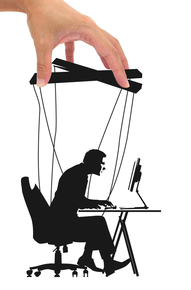
Warangkana Bunyarittongchai, 123RF
Easy configuration management with Puppet
Holding the Strings
Although the configuration management craze is all over the startup world, many computers in this world are not managed in any way other than by very careful sys admins. I have nothing against them – I am glad they're careful – but I'm not, so I need to cheat: I need config management.
Config management sets up servers. It installs stuff, configures it, and makes sure it is working as you requested. The important word is: you . It sets it up as you requested.
Many admins have learned how to configure a server by installing things manually, so automating the configuration steps can lead to uncertainty and scare a few people away. Puppet takes a little time to set up, but I found that once I understood what it was doing, I felt much more able to trust it – even on legacy servers. In this article, I'll present a really simple and fast guide to getting stuff done with Puppet. Once you've worked through this, you'll be able to install and configure most of the major packages out there. It's really very simple.
A Really Fast Intro to Puppet
A lot of admins are using Puppet for increasingly complex systems. The technology has picked up pace in the past year, but for those of us who have either used it a little or not at all, Puppet requires a heap of learning.
In this whirlwind tour, I want to convince you that you should start using Puppet to manage everything, right now.
This is a tour of the terminology and a high-level description of what Puppet does. Instead of treating this as a fresh installation that is going to run a really complex server, I'll take you through installing Puppet locally and using it to control just a few things. Puppet is a really strong tool and can do great things, but until you trust it, you'll treat it with hesitation.
Configuring a server is largely about writing text to files, and this is one of the many things Puppet
...



