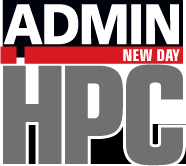« Previous 1 2 3 4 Next »
Tips and Tricks for Containers
Inspecting a Docker Container
Containers are relatively new in computing, so when you pull or download container images, it might be a good idea to inspect them as best you can before using them to create a container. Moreover, inspecting a container to learn something from it that you can use in your own containers is a great way to move forward.
Docker has a couple of commands that can be useful in inspecting or learning about the container. The first straightforward command is docker inspect <image> (note that the output has been abbreviated):
$ docker inspect nvidia/cuda:10.1-base-ubuntu18.04
[
{
"Id": "sha256:3b55548ae91f1928ae7315b9fe43b3ffa097a3da68f4be86d3481e857241acbb",
"RepoTags": [
"nvidia/cuda:10.1-base-ubuntu18.04"
],
"RepoDigests": [
"nvidia/cuda@sha256:3cb86d1437161ef6998c4a681f2ca4150368946cc8e09c5e5178e3598110539f"
],
"Parent": "",
"Comment": "",
"Created": "2019-11-27T20:00:08.137590731Z",
"Container": "f8cdd4d69d0b5123a712b66cd12a46799daff6e23896e73c6bfd247a981daa71",
"ContainerConfig": {
"Hostname": "f8cdd4d69d0b",
"Domainname": "",
"User": "",
"AttachStdin": false,
"AttachStdout": false,
"AttachStderr": false,
"Tty": false,
"OpenStdin": false,
"StdinOnce": false,
...
"RootFS": {
"Type": "layers",
"Layers": [
"sha256:cc967c529ced563b7746b663d98248bc571afdb3c012019d7f54d6c092793b8b",
"sha256:2c6ac8e5063e35e91ab79dfb7330c6154b82f3a7e4724fb1b4475c0a95dfdd33",
"sha256:6c01b5a53aac53c66f02ea711295c7586061cbe083b110d54dafbeb6cf7636bf",
"sha256:e0b3afb09dc386786d49d6443bdfb20bc74d77dcf68e152db7e5bb36b1cca638",
"sha256:37b9a4b2218692d028f9f26aa9cb85bf1f56d9abe612ba31304643bdb448484f",
"sha256:b16af11cbf2977eb52ba4d6cee5b713721cc19812b8c90ea1f22e7e7641301fa",
"sha256:808fd332a58a1cc1ecda89295c2d9ef8e594674e476bc5eb25e99374515a1c7d"
]
},
"Metadata": {
"LastTagTime": "0001-01-01T00:00:00Z"
}
}
]A second option useful in inspecting a docker image is docker history:
$ docker history nvidia/cuda:10.1-base-ubuntu18.04 IMAGE CREATED CREATED BY SIZE COMMENT 3b55548ae91f 5 months ago /bin/sh -c #(nop) ENV NVIDIA_REQUIRE_CUDA=c... 0B 5 months ago /bin/sh -c #(nop) ENV NVIDIA_DRIVER_CAPABIL... 0B 5 months ago /bin/sh -c #(nop) ENV NVIDIA_VISIBLE_DEVICE... 0B 5 months ago /bin/sh -c #(nop) ENV LD_LIBRARY_PATH=/usr/... 0B 5 months ago /bin/sh -c #(nop) ENV PATH=/usr/local/nvidi... 0B 5 months ago /bin/sh -c echo "/usr/local/nvidia/lib" >> /... 46B 5 months ago /bin/sh -c apt-get update && apt-get install... 25.1MB 5 months ago /bin/sh -c #(nop) ENV CUDA_PKG_VERSION=10-1... 0B 5 months ago /bin/sh -c #(nop) ENV CUDA_VERSION=10.1.243 0B 5 months ago /bin/sh -c apt-get update && apt-get install... 16.5MB 5 months ago /bin/sh -c #(nop) LABEL maintainer=NVIDIA C... 0B 6 months ago /bin/sh -c #(nop) CMD ["/bin/bash"] 0B 6 months ago /bin/sh -c mkdir -p /run/systemd && echo 'do... 7B 6 months ago /bin/sh -c set -xe && echo '#!/bin/sh' > /... 745B 6 months ago /bin/sh -c [ -z "$(apt-get indextargets)" ] 987kB 6 months ago /bin/sh -c #(nop) ADD file:a48a5dc1b9dbfc632... 63.2MB
By using the docker history command, you can almost reverse engineer a Dockerfile from an existing container:
$ docker history --format "{{.CreatedBy}}" --no-trunc nvidia/cuda:10.1-base-ubuntu18.04 | tac
/bin/sh -c #(nop) ADD file:a48a5dc1b9dbfc632f6cf86fe27b770b63f07a115c98c4465dc184e303a4efa1 in /
/bin/sh -c [ -z "$(apt-get indextargets)" ]
...
/bin/sh -c #(nop) ENV CUDA_VERSION=10.1.243
/bin/sh -c #(nop) ENV CUDA_PKG_VERSION=10-1=10.1.243-1
/bin/sh -c apt-get update && apt-get install -y --no-install-recommends cuda-cudart-$CUDA_PKG_VERSION cuda-compat-10-1 && ln -s cuda-10.1 /usr/local/cuda && rm -rf /var/lib/apt/lists/*
/bin/sh -c echo "/usr/local/nvidia/lib" >> /etc/ld.so.conf.d/nvidia.conf && echo "/usr/local/nvidia/lib64" >> /etc/ld.so.conf.d/nvidia.conf
/bin/sh -c #(nop) ENV PATH=/usr/local/nvidia/bin:/usr/local/cuda/bin:/usr/local/sbin:/usr/local/bin:/usr/sbin:/usr/bin:/sbin:/bin
/bin/sh -c #(nop) ENV LD_LIBRARY_PATH=/usr/local/nvidia/lib:/usr/local/nvidia/lib64
/bin/sh -c #(nop) ENV NVIDIA_VISIBLE_DEVICES=all
/bin/sh -c #(nop) ENV NVIDIA_DRIVER_CAPABILITIES=compute,utility
/bin/sh -c #(nop) ENV NVIDIA_REQUIRE_CUDA=cuda>=10.1 brand=tesla,driver>=384,driver<385 brand=tesla,driver>=396,driver<397 brand=tesla,driver>=410,driver<411Inspecting a Singularity Container
As previously mentioned, you can inspect a Singularity image for the definition file. The same command with other options extracts more information. For example:
$ singularity inspect -l -r -d -e -t cuda_10_1-base-ubuntu18_04.simg
WARNING: No SIF metadata partition, searching in container...
bootstrap: docker
from: nvidia/cuda:10.1-base-ubuntu18.04
#!/bin/sh
OCI_ENTRYPOINT=''
OCI_CMD='"/bin/bash"'
CMDLINE_ARGS=""
# prepare command line arguments for evaluation
for arg in "$@"; do
CMDLINE_ARGS="${CMDLINE_ARGS} \"$arg\""
done
# ENTRYPOINT only - run entrypoint plus args
if [ -z "$OCI_CMD" ] && [ -n "$OCI_ENTRYPOINT" ]; then
if [ $# -gt 0 ]; then
SINGULARITY_OCI_RUN="${OCI_ENTRYPOINT} ${CMDLINE_ARGS}"
else
SINGULARITY_OCI_RUN="${OCI_ENTRYPOINT}"
fi
fi
# CMD only - run CMD or override with args
if [ -n "$OCI_CMD" ] && [ -z "$OCI_ENTRYPOINT" ]; then
if [ $# -gt 0 ]; then
SINGULARITY_OCI_RUN="${CMDLINE_ARGS}"
else
SINGULARITY_OCI_RUN="${OCI_CMD}"
fi
fi
# ENTRYPOINT and CMD - run ENTRYPOINT with CMD as default args
# override with user provided args
if [ $# -gt 0 ]; then
SINGULARITY_OCI_RUN="${OCI_ENTRYPOINT} ${CMDLINE_ARGS}"
else
SINGULARITY_OCI_RUN="${OCI_ENTRYPOINT} ${OCI_CMD}"
fi
# Evaluate shell expressions first and set arguments accordingly,
# then execute final command as first container process
eval "set ${SINGULARITY_OCI_RUN}"
exec "$@"
#!/bin/sh
# Custom environment shell code should follow
org.label-schema.build-date: Saturday_2_May_2020_10:52:41_EDT
org.label-schema.schema-version: 1.0
org.label-schema.usage.singularity.deffile.bootstrap: docker
org.label-schema.usage.singularity.deffile.from: nvidia/cuda:10.1-base-ubuntu18.04
org.label-schema.usage.singularity.version: 3.5.3The various options applied to the original Singularity image (the one without Octave) are:
- -d: show the image definition file
- -e: show the environment settings for the image
- -l: show the labels for the image
- -t: show the test script for the image
« Previous 1 2 3 4 Next »