« Previous 1 2 3 Next »
Microsoft PowerToys for Windows 10
Big Stick
Better Distribution with FancyZones
PowerToys relies mostly on the configuration of shortcut keys. On the PowerToys dashboard, FancyZones lets you specify to which keyboard shortcuts the tool should respond. By default, the configuration editor for the different zones opens by pressing the Win+` keyboard shortcut; in the Configure the zone editor hotkey field, you can define your own keyboard shortcut by clicking in the field and pressing the new key combination. Clicking the keyboard shortcut then presents a screen with predefined layouts, or you can create your own custom layout.
The lower section provides additional options for controlling the tool, allowing users to specify how Windows should manage and display the windows. Fancy Zones will also be able to use the Maximize to New Desktop widget, once the tool is available, to control the general structure of windows and their distribution across virtual desktops.
The Maximize to New Desktop Widget tool is currently still in planning. The widget displays a popup button when mousing over the Maximize /Restore button in any window. Clicking on it will create a new desktop, send the app to that desktop, and maximize the app there. The tool uses Windows 10 virtual desktop technology to help make it easier to distribute application windows across virtual desktops.
Of course, Windows 10 allows you to distribute applications to different virtual desktops without additional tools. The advantage is, among other things, that the desktops can be controlled with keyboard shortcuts. The Win+Tab keyboard shortcut lets you start the interface for creating virtual desktops. Windows shows you all the open applications there. In this interface, you can now create virtual desktops quickly and easily, even without PowerToys.
Sysinternals and NirSoft Tools
If you plan to use the PowerToys tools in a network, you should also consider the potential offered by the NirSoft and Sysinternals tools. Sysinternals tools have been part of Microsoft for several years, and NirSoft [9] is a constant in the freeware sector when it comes to tools for users and administrators. NirSoft offers programs for monitoring networks and optimizing connections to WiFi networks. One advantage of the NirSoft and Sysinternals tools is that they can be started directly and do not need to be installed, so the tools can be used and removed quickly and easily.
Additionally, you can integrate the tools into NirLauncher (Figure 3). In the free, zero installation NirLauncher [10], NirSoft offers access to all free tools in one interface. General usage corresponds to that of the PowerToys launcher. The free Sysinternals tools from Microsoft are combined in the Sysinternals Suite, which can be integrated into NirLauncher.
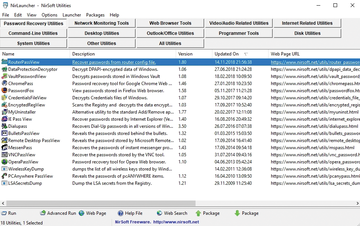 Figure 3: The NirLauncher lets you integrate the NirSoft and Sysinternals tools in a single interface.
Figure 3: The NirLauncher lets you integrate the NirSoft and Sysinternals tools in a single interface.
The tool is started by calling NirLauncher.exe. The tools are displayed in the launcher, sorted by criteria, helping you find and test the various tools faster. The tools can then be launched by double-clicking. From the menus at the top of the page, you can configure the various settings of NirLauncher and the tools it contains. Choosing Options | Show Description Text
lets you display a description in the window when selecting a tool.
Integrating Sysinternals Suite into NirLauncher
Microsoft's Sysinternals are a collection of tools that help you troubleshoot and monitor the performance of PCs and manage networks. To provide all tools at once, Microsoft offers Sysinternals Suite 10 [11], which can be conveniently integrated into NirLauncher, from which you can launch all the NirSoft and Sysinternals tools. All these tools, including the launcher, can be used under Windows 10 without installation.
To integrate the Sysinternals tools into NirLauncher, download and extract the suite and copy the directory with the extracted tools into a separate directory in the NirLauncher folder. Next, integrate the tools with a configuration file from NirSoft. To begin, copy the sysinternals2.nlp [12] file to the same directory as the Sysinternals tools. You can also drag and drop the file into the NirLauncher window. Afterward, you can switch between NirSoft and Sysinternals tools from the Packages menu item in NirLauncher. Alternatively, you can also use the sysinternals4.nlp [13] file, which divides the Sysinternals tools into categories, like the NirSoft tools.
« Previous 1 2 3 Next »
Buy this article as PDF
(incl. VAT)
Buy ADMIN Magazine
Subscribe to our ADMIN Newsletters
Subscribe to our Linux Newsletters
Find Linux and Open Source Jobs
Most Popular
Support Our Work
ADMIN content is made possible with support from readers like you. Please consider contributing when you've found an article to be beneficial.






