Kopano Groupware – an open source productivity suite
Group Dynamics
Setup Aid
The modular Kopano (Figure 1) comprises a large number of components and services. To put a basic system into operation, you need Kopano Core as a groupware back end and the Kopano WebApp web client.
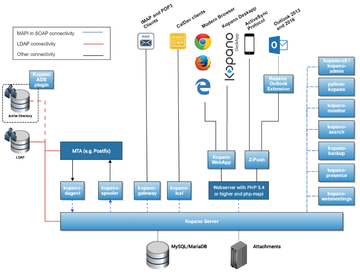 Figure 1: The Kopano project takes a modular approach to both the back end and the client environment. © https://documentation.kopano.io
Figure 1: The Kopano project takes a modular approach to both the back end and the client environment. © https://documentation.kopano.io
The modular architecture enables scalable setups, including distribution to multiple servers, as well as multiclient operation.
Kopano Core
Kopano requires a LAMP stack (traditionally, Linux, Apache, MySQL, PHP). Apache2 or Nginx are suitable as web servers. For a secure communication over HTTPS, you should set up SSL from the beginning, including the necessary certificates.
Kopano provides a repository for subscription customers of various Linux distributions through which you can install the numerous components with meta packages (Listing 1). The software automatically creates a local Linux user account and a kopano group, which you will need later. If you are happy, or have to make do, with the community packages, download the required packages [8] and install them with the package manager as described in Listing 2 for Ubuntu 18.04.
Listing 1
Licensed Kopano on Ubuntu 18.04
### Integrate Kopano Core Repository ### Retrieve <license key> ### Subscription customers at login $ sudo su [...] # URL=https://serial:<license key>@download.kopano.io/supported/core:/final/Ubuntu_18.04/ # echo "deb $URL /">> /etc/apt/sources.list.d/kopano.list # curl $URL/Release.key | apt-key add - # apt install apt-transport-https # apt update ### Install Kopano Core packages # apt install kopano-server-packages # exit
Listing 2
Community Kopano on Ubuntu 18.04
$ wget https://download.kopano.io/community/core%3A/core-10.0.6.349.8669778-Ubuntu_18.04-amd64.tar.gz $ tar xfz core-10.0.6.349.8669778-Ubuntu_18.04-amd64.tar.gz $ cd core-10.0.6.349.8669778-Ubuntu_18.04-amd64 $ sudo dpkg -i *.deb ### If apt fails to resolve dependencies: $ sudo apt install -f
To work as the new Kopano administrator, create a user account in MySQL or MariaDB and make the database known to the Kopano server (Listing 3). For the storage Kopano needs for the user data, you can install and configure OpenLDAP.
Listing 3
Configuring the MySQL Database
$ sudo mysql mysql> CREATE USER '<Kopano_MySQL_user>'@'localhost' IDENTIFIED BY '<Kopano_MySQL_Password>'; mysql> GRANT ALL PRIVILEGES ON <Kopano_MySQL_database_name>.* TO '<Kopano_MySQL_user>'@'localhost'; mysql> quit;
The database just installed is also suitable as a user back end. In the file /etc/kopano/server.cfg, enter the lines from Listing 4; then, launch the Kopano server (Listing 5, line 3). To complete the back-end configuration, create a Kopano user (line 4) so you can log in later for test purposes. The command in Figure 2 shows whether the step was successful.
Listing 4
/etc/kopano/server.cfg
user_plugin = db database_engine = mysql # The user under which you connect with MySQL mysql_user = <Kopano_MySQL_user> # The password for the user (leave empty for no password) mysql_password = <Kopano_MySQL_password> # Database to connect to mysql_database = <I>Kopano_MySQL_database_name>
Listing 5
Start Server and Create Test User
01 $ sudo vi /etc/kopano/server.cfg 02 [... see Listing 4 ...] 03 $ sudo service kopano-server start 04 $ sudo kopano-cli --create -u <Kopano_testuser> --fullname "<Full_Name>" --password <password> --email <email>
 Figure 2: A test account has been created for Kopano user john doe. Because the full name contains a space, the entry must be in quotes when created.
Figure 2: A test account has been created for Kopano user john doe. Because the full name contains a space, the entry must be in quotes when created.
Web Client
Now you have a working back end, but it is of little use without a front end. Listing 6 shows how to install the Kopano browser client, WebApp. For a quick test, you can temporarily disable the SSL requirement by setting the
define("INSECURE_COOKIES", True);Listing 6
Installing the WebApp Client
### If you have a subscription $ sudo su # URL=https://serial:<License key>@download.kopano.io/supported/webapp:/final/Ubuntu_18.04/ # echo "deb $URL /">> /etc/apt/sources.list.d/kopano-webapp.list # curl $URL/Release.key | apt-key add - # apt install kopano-webapp # exit ### If you have the Community Packages $ wget https://download.kopano.io/community/webapp%3A/webapp-4.2.2860%2B1697.1.12a4e21-Ubuntu_18.04-all.tar.gz $ tar xfz webapp-4.2.2860+1697.1.12a4e21-Ubuntu_18.04-all.tar.gz $ cd webapp-4.2.2860+1697.1.12a4e21-Ubuntu_18.04-all $ sudo dpkg -i *.deb ### If dependencies cannot be resolved: $ sudo apt install -f
entry in the /etc/kopano/webapp/config.php file.
The Kopano front end loads in the web browser after restarting the web server with
sudo service apache2 reload
(Figure 3). If the installer has not reconfigured the URL, the address is https://<domain>/webapp/ .
Thanks to the groupware core functions, the web client can now use email, calendar, address book, tasks, and notes.
Buy this article as PDF
(incl. VAT)
Buy ADMIN Magazine
Subscribe to our ADMIN Newsletters
Subscribe to our Linux Newsletters
Find Linux and Open Source Jobs
Most Popular
Support Our Work
ADMIN content is made possible with support from readers like you. Please consider contributing when you've found an article to be beneficial.






