« Previous 1 2 3 Next »
Exchange Online migration with the Hybrid Agent
Mailbox Migration
Test Connection
Once the hybrid connection has been set up, you need to test a number of features. First, check email transport by sending messages back and forth between local and online mailboxes. You will also want to test accessibility from an external source.
Next, try creating mailboxes. You can now create mailboxes for Exchange Online in the local EAC (Figure 3), although you may experience a short delay before the account becomes available in Office 365. First, you need to assign a license to the account so that the user can log in to the mailbox. Second, migrate some mailboxes in Office 365 from your local environment to Exchange Online. To do this, go to the Exchange Online EAC and select recipients | migration and then Migrate to Exchange Online . Third, test the client experience by checking the available/busy information for mailboxes from different environments in a new event.
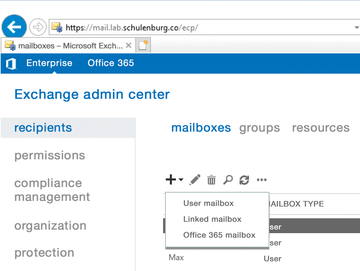 Figure 3: After successfully connecting the environments, mailboxes in Exchange Online can be set up using the local environment.
Figure 3: After successfully connecting the environments, mailboxes in Exchange Online can be set up using the local environment.
Between Two Worlds
Admins need to be aware that the two Exchange organizations are independent of each other in terms of configuration. In the EAC, you can quickly switch between the two worlds with the Enterprise and Office 365 tabs. Basically, policies such as the Retention Policy, OWA Policy, or Mobile Device Policy need to be created and configured separately. The Organization Configuration Transfer (OCT) wizard helps you migrate the settings. The first OCT version was released in June 2018 and only supported the guidelines at that time. The next version (released in October 2018) added features, such as Active Sync Device Access Rule, Address List, and Policy Tip Config.
The first version only supported the initial transfer; in other words, if the wizard saw a setting with an identical name, it was just ignored. The second version now overwrites settings in Exchange Online. Although this is not the same as synchronization, it is an easy way to transfer settings quickly. OCT requires the latest cumulative update locally and supports Exchange Server 2010 or newer. OCT is part of the HCW; you select the transfer during hybrid configuration.
The Last Exchange Server Standing
Once all the mailboxes have been migrated to Exchange Online, you can uninstall the last Exchange server, but only if you will not be synchronizing the users with Azure Active Directory (AD) Connect, which integrates your local directories into Azure AD, giving users a single identity. Because it is not a prerequisite for the use of a hybrid configuration, I won't discuss it in detail here.
If you use this function, you need an Exchange server to maintain the local Exchange attributes. If no local Exchange server is available, the Exchange extensions for the AD objects, which are essential for smooth hybrid operation with Office 365, are missing. As a result of this requirement, you need to continue to import Exchange updates, including potential schema extensions.
« Previous 1 2 3 Next »
Buy this article as PDF
(incl. VAT)
Buy ADMIN Magazine
Subscribe to our ADMIN Newsletters
Subscribe to our Linux Newsletters
Find Linux and Open Source Jobs
Most Popular
Support Our Work
ADMIN content is made possible with support from readers like you. Please consider contributing when you've found an article to be beneficial.







