
Lead Image © Chris Dorney, 123RF.com
DebOps delivers easy Ansible automation for Debian-based systems
Pre-Assembled
Special Thanks: This article was made possible by support from Linux Professional Institute [1].
Enterprise-grade automation solutions like Puppet and Chef are very powerful, but they require a huge amount of learning. Ansible has gained popularity as an alternative to Puppet and the other similar enterprise automation tools. The strict but simple Ansible syntax lets you define roles that are essentially self-documenting (Figure 1), which makes access far easier and ensures that you can integrate your existing knowledge faster.
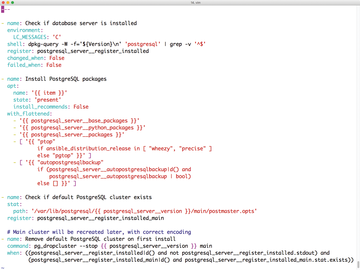 Figure 1: Ansible relies on YAML and takes an approach that forces playbooks to document themselves.
Figure 1: Ansible relies on YAML and takes an approach that forces playbooks to document themselves.
Even though Ansible is simpler than Puppet or Chef, writing your own roles takes time. Wouldn't it be great if you had a library of prebuilt Ansible recipes for standard services that you could install in seconds by pressing a button?
DebOps [2] is a huge collection of prebuilt Ansible roles that you can use on fresh Debian systems.
What Is DebOps?
The collection of prebuilt Ansible roles currently totals more
...Buy this article as PDF
(incl. VAT)
Buy ADMIN Magazine
Subscribe to our ADMIN Newsletters
Subscribe to our Linux Newsletters
Find Linux and Open Source Jobs
Most Popular
Support Our Work
ADMIN content is made possible with support from readers like you. Please consider contributing when you've found an article to be beneficial.





