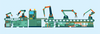Lead Image © Wavebreak Media Ltd, 123RF.com
Automation with Ansible
IT as Planned
The objective of DevOps, the combination of software development and IT operations, is to allow close cooperation between software developers and operating staff so they can learn from one another. One central aspect is automatic provisioning of the infrastructure and general software configuration distribution. Well-known products that achieve this goal and have been around for some time include Chef and Puppet. Ansible is a relatively new provider in this field; it offers similar functions but tends to target software developers less and experienced administrators more.
The imperative approach, which Ansible uses to formulate the task to be automated, is more intuitive – to my mind – and it involves fewer surprises in complex setups than the iterative approach of Puppet, for example. In a nutshell, Ansible focuses on "how," whereas Puppet concentrates on "what" in the form of the desired target state of the system and building on the ability of agents to create this state – with the current system state acting as a starting point. If undesirable effects or problems occur, however, the greater degree of abstraction can make debugging complex and difficult to understand.
The minimum requirement for Ansible is simply an installed operating system (Ubuntu Linux in my case) that provides SSH access for an administrative user. Because an operating system and SSH access are required, Ansible is explicitly not suitable as a bare metal provisioning tool. In my case, all the newly created machines boot from a lean base image that meets these requirements. As soon as logging in via SSH is possible, Ansible can take the helm.
At run time, all the required components are transferred to the target system using SSH; they are then executed there and removed on completion; however, don't worry – this process is not as slow as it might initially seem. Although dedicated agents increase the complexity of the overall system and need to
...Buy this article as PDF
(incl. VAT)
Buy ADMIN Magazine
Subscribe to our ADMIN Newsletters
Subscribe to our Linux Newsletters
Find Linux and Open Source Jobs
Most Popular
Support Our Work
ADMIN content is made possible with support from readers like you. Please consider contributing when you've found an article to be beneficial.