Digital asset management
Sorted Collections
Uploading
Razuna offers several import options. The user can choose from four different options for the browser upload: HTML5, Flash, Silverlight, and HTML4. Even if an upload is already running, you can drag other files into the upload window without any problems. This was also surprisingly stable in our lab with large amounts of data.
The Danish DAM system is the only candidate in the test that also accepts ZIP archives. If you check the right box in the upload window, the software unzips the archive, integrates the files it contains, and even maintains the folder structure.
The manufacturer claims to support all file types and, in theory, their size is unlimited. However, not all browsers can cope with very large files. Users should therefore only upload files bigger than 4GB with Chrome or Opera. Razuna also accepts files via FTP and email and embeds data from external platforms such as YouTube or Vimeo. The users can also link cloud storage like Dropbox or Amazon S3 buckets with the service.
The program generates preview images of popular graphic and video formats and PDFs, but not Word or Open/LibreOffice documents. Users can find options in the single-pane image view Renditions tab for converting files into other graphic formats such as JPEG, GIF, TIFF, PNG, and BMP. You can choose between the preview and original sizes when exporting, depending on what the admin has released for the download. You can determine the preview dimensions via Administration | Settings | Image settings .
Labels
Razuna organizes in a folder structure rather than in collections. The software always displays the folders on the left-hand side; you can open them using the little arrows. The contents appear on the right-hand side, and tabs point the way to the different file types.
Sharing options are hidden behind the small Folder Sharing & Settings link top right, which you can use to generate a public link. The access privileges are also managed here. Razuna differentiates between Read , Read/Write , and Full access and inherits the properties in subdirectories if desired (Figure 7).
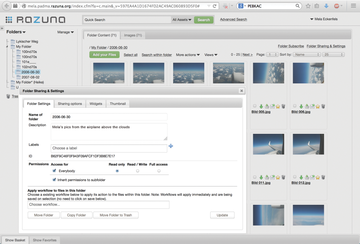 Figure 7: In the folder properties, Razuna admins decide whether to publish the folder and who has what access privileges in the DAM system itself.
Figure 7: In the folder properties, Razuna admins decide whether to publish the folder and who has what access privileges in the DAM system itself.
Razuna can import all the metadata, but it only uses a tiny share of them – for example, the XMP descriptions and the IPTC keywords. The software even imported the tags assigned with digiKam in my test, but did not use them for its own tagging. Users can access the files via the single-pane view and the Meta Data tab and modify them.
At the very bottom of the dialog, the Raw Metadata confirms that the geodetic information is also retained (Figure 8). The DAM system does not offer to display the location on a map or to search based on geodetic data. A corresponding feature request has been open for years. To edit the metadata of multiple files, select them in the overview and then select Batch in the menu.
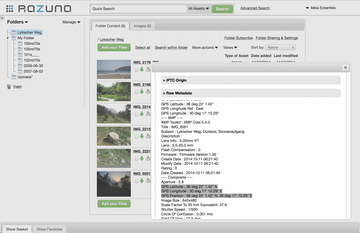 Figure 8: Razuna imports all the metadata, including the geolocation. However, the software evaluates very little of the additional information.
Figure 8: Razuna imports all the metadata, including the geolocation. However, the software evaluates very little of the additional information.
On the Lookout
The search function impressed across the board. It looks for individual terms and for multiple double-quoted words. Users can feed the search box on the top with Boolean operators and search for PDF documents that contain, for example, the ADMIN keyword:
keywords:(ADMIN) AND extension:(pdf)
Advanced Search opens a dialog for searching by file name, tag, file extensions, or descriptions. You can use tabs to choose whether to comb through all or only certain types of files. The file creation or last change dates are also taken into account.
Razuna's user administration is simple. The system distinguishes between users and groups. The only group with special rights is the existing Administrator group. Administrators can generate new accounts and groups by right-clicking on the usernames at the top right and in Administration . You can set which permissions these accounts have for each folder in the Folder settings .
When creating new accounts, you can specify an expiry date and send invitations by email. The system will not send activation URLs; rather, it sends the usernames and the password in plain text. That said, the address the new user is supposed to use for signing up remains unclear.
Users can create watermarks via the Watermark Template tab in the settings. You can upload your own file or enable the Use Text option, enter the stamp, choose a font and size, adjust the opacity, and find a position from the drop-down menu (Figure 9).
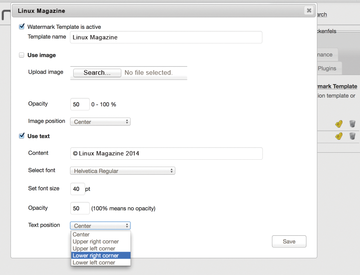 Figure 9: Razuna not only uses preconfigured watermarks, it also lets you create the stamp text yourself in a simple dialog.
Figure 9: Razuna not only uses preconfigured watermarks, it also lets you create the stamp text yourself in a simple dialog.
To add a watermark to an image, you need to open the single-pane view, go to the Renditions tab, generate a new version, and select one of the defined templates from Apply Watermark . A way to watermark multiple files in batch mode is missing; the whole process quickly degenerates into mass clicking.
The History tab in the single-pane view displays a log with a file's processing steps. Users can filter the entries from the Show only drop-down menu by Add , Update , Move , Renditions , and Delete . The Versions tab lets you upload alternative versions of a file and define them as a new or old versions.
Buy this article as PDF
(incl. VAT)
Buy ADMIN Magazine
Subscribe to our ADMIN Newsletters
Subscribe to our Linux Newsletters
Find Linux and Open Source Jobs
Most Popular
Support Our Work
ADMIN content is made possible with support from readers like you. Please consider contributing when you've found an article to be beneficial.






