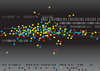Lead Image © Rgbspace, Fotolia.com
Exploring the Relax and Recoverbackup and rescue system
Relax
A professional recovery system is much more than a simple backup tool. Experienced admins know they must control and test the entire workflow for the recovery process in advance, so they are certain all the pieces will fall into place in case of an emergency. Versatile replacement hardware must be readily available, and you might not have the luxury of using a replacement system that exactly matches the original. The partition layout or the configuration of a RAID system must correspond. If the crashed system's patch level was not up to date, or if the system contained an abundance of manually installed software, problems are likely to occur with drivers, configuration settings, and other compatibility issues.
Relax and Recover (ReaR) [1] is a true disaster recovery solution that creates recovery media from a running Linux system. If a hardware component fails, an administrator can boot the standby system with the ReaR rescue media and put the system back to its previous state. ReaR preserves the partitioning and formatting of the hard disk, the restoration of all data, and the boot loader configuration.
ReaR is well suited as a migration tool, because the restoration does not have to take place on the same hardware as the original. ReaR builds the rescue medium with all existing drivers, and the restored system adjusts automatically to the changed hardware.
ReaR even detects changed network cards, as well as different storage scenarios with their respective drivers (migrating IDE to SATA or SATA to CCISS) and modified disk layouts. The ReaR documentation provides a number of mapping files and examples.
An initial full backup of the protected system is the foundation. ReaR works in collaboration with many backup solutions, including Bacula/Bareos SEP SESAM, Tivoli Storage Manager, HP Data Protector, Symantec NetBackup, CommVault Galaxy, and EMC Legato/Networker. See
...Buy this article as PDF
(incl. VAT)
Buy ADMIN Magazine
Subscribe to our ADMIN Newsletters
Subscribe to our Linux Newsletters
Find Linux and Open Source Jobs
Most Popular
Support Our Work
ADMIN content is made possible with support from readers like you. Please consider contributing when you've found an article to be beneficial.