« Previous 1 2 3
Network monitoring with Total Network Monitor
Child's Play
Creating and Assigning Actions
Total Network Monitor also can perform various actions when a monitor assumes a defined state. These actions are created centrally in the program and then are assigned to individual monitors. To create a new action, just right-click any monitor (or set of monitors) in TNM and select Add action . In the new window, you can specify a name for the action and the type of action. Various options are available.
You can view messages, maintain logfiles, play a sound, run applications and scripts, restart a server, send email and instant messages, add entries to the server's event viewer, and restart services. In the Common tab of the Action dialog, you specify the state that triggers the action. Depending on the selected action, you might need to fill out other fields, or you might see more tabs that need entries.
Total Network Monitor lets you specify how many time(s) in a row the action should be executed while the monitor has a defined status.
In Action
After creating an action, it is then associated with the corresponding monitor, which you can see in the Actions tab of the Monitor dialog. Here, you can Test any of the actions in the list to see whether they work. This approach lets you define actions on all connected servers and the monitors you created, but they are optional.
The settings for the monitored devices and all monitors and actions are saved in a project file in XML format with File | Save project . The XML file can be edited with a text editor or some other XML editor.
Project Data in XML
Total Network Monitor comes with Project Editor, a special program for editing XML project files, which you launch via the Tools menu. The Project menu item lets you open an XML project file; you can also copy monitors and actions to other computers (Figure 4).
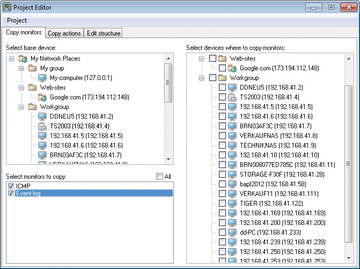 Figure 4: Total Network Monitor settings can be edited using the internal Project Editor, which also lets you clone objects.
Figure 4: Total Network Monitor settings can be edited using the internal Project Editor, which also lets you clone objects.
To proceed, open the desired project file, then select the infrastructure, groups, and server you want to integrate. The monitors then appear in a pane below, and you can copy them to the right-hand side.
Total Network Monitor is a very useful choice for efficiently monitoring a network in a small or medium enterprise. The setup is completed quickly, and if you want to initiate more monitoring, you can add to your setup on the fly.
With a little more effort, you can monitor all of the various system services efficiently and even correct errors. The solution is well worth taking a look at, if only for a quick overview of your own network. If you work fast, you can set up a working network monitoring system in five minutes.
Infos
- Total Network Monitor: http://www.softinventive.com/products/total-network-monitor/
- Monitoring protocol: http://docs.softinventive.com/En/Total_Network_Monitor/Monitoring_journal/
« Previous 1 2 3
Buy ADMIN Magazine
Subscribe to our ADMIN Newsletters
Subscribe to our Linux Newsletters
Find Linux and Open Source Jobs
Most Popular
Support Our Work
ADMIN content is made possible with support from readers like you. Please consider contributing when you've found an article to be beneficial.






